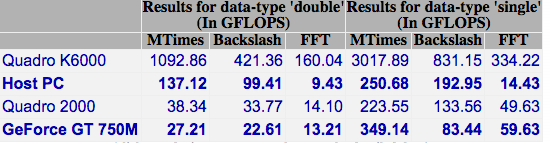Archive for the ‘Apple’ Category
This is a guest article written by friend, ex-colleague and keen user of Apple and Dropbox products, Ian Cottam of Manchester University’s IT Services.
Twice recently I have been bitten by being an early adopter of new software releases. Of course, I partly do this so colleagues at The University of Manchester don’t have to. Further, I have three Apple Macs and only update my least used one initially.
The two updates that bit me are: Mac OS X 10.11.0 El Capitan and the new Teams feature of Dropbox. My advice is not to use either of these updates (yet), unless you really need to. Interestingly, I persevered and have stayed with the Teams feature
of Dropbox; but have uninstalled OS X El Capitan by reverting to 10.10 Yosemite from a Time Machine backup.
Let’s do OS X El Capitan first.
This operating system update experience is the worst I can remember, and I have a long memory. What the legions of beta testers were doing I cannot imagine. To be fair, I expect many of them reported issues to Apple and just assumed Apple would not release to the public at large before they were fixed. I know I thought Apple would not release an OS that would kernel panic for many users on boot up. How wrong we all were.
A major, low-level change that Apple made for El Capitan was in the area of security; that is: kernel extensions, as used by some third party applications, have to be digitally signed to be acceptable. So far, so sensible. Some examples that I use include: VirtualBox, VMware, ncryptedCloud, github.osxfuse and Avatron. To see if you use any third party ones too, you can type the following into Terminal:
kextstat | grep -v com.apple
I expect over time all of the above will be updated to be digitally signed. However, at the time of writing some of them are not. Now quite why El Capitan does not log such unsigned extensions and ignore them on boot up I do not know. Instead you get a kernel panic and your Mac has become a brick. Well, not quite a brick as you can boot into safe mode (where extensions are not loaded) and try and fix things. But which ones are causing the problem? Not to mention that I would like to continue working with most, if not all, of them.
Googling shows that VirtualBox before version 5 and possibly nCrypted Cloud can ’cause’ the kernel panic; and I have several colleagues who persevered with updating to El Capitan by removing VirtualBox 4. I went back to Yosemite. (The fact that my Time Machine backup wasn’t as up to date as I would have liked is purely my fault. My other two Macs back up to Time Machine drives automatically, but my new Macbook waits for an external USB drive to be plugged in. I did try a restore from one of the other Time Machine drives that was 100% up to-date, but sadly the results were poor – e.g. the display driver – and I re-started the process from the specific but slightly out of date back-up.)
If you think that you can get around or live with this issue, I would further caution you to Google for Microsoft Office Problems El Capitan, to be further shocked. Ditto: Microsoft Outlook 2011 Problems El Capitan, if you are, like me, an Outlook/Exchange user.
I should repeat that some of my colleagues have updated to El Capitan and have not hit my problems or have worked around them.
Now on to Dropbox and its new Teams feature.
Teams is Dropbox’s way of bringing some of the advantages of Dropbox for Business to Dropbox Basic (the free version with quite limited storage) and Dropbox Pro (paid for, giving either 1TB or 2TB storage limits). Dropbox’s reason for doing this is so more people will update to Dropbox for Business (unlimited storage and greater admin control, etc.).
My first reason for being wary of Teams is that any member of a Team – not just the lead – can press the Update to Dropbox for Business button at anytime, committing and converting all in the Team. Now no doubt you can back out after a short trial period, but I expect it is a messy business (no pun intended).
What does the Teams feature offer? The first is to create a team or group list, such that when sharing appropriate folders you don’t need to list everyone in the team every time. Similarly, when a new team member starts, and once their email address is added to the group list, they will get copies of all all the existing shared folders. Good feature. I created a Team with just me in it for initial testing.
The other feature of Teams – the one I was most interested in – is the ability to have separate Work and Personal dropboxes under a single account on your Mac, PC or Linux box. If you are coming to Dropbox fresh, I would say go ahead and set up this feature, as it’s extremely handy to keep work and personal stuff completely separate. However, I had a mixture of work and private folders totalling some 120GB: that’s quite a bit to separate out. Now you face the decision as to whether the dropbox you currently have becomes your business one or your personal one. As I pay for Dropbox Pro myself I thought this fairly arbitrary and chose to keep my existing account as the business one. Your mileage may vary but I discovered I had more personal stuff in my dropbox than business, so the other way around might have saved me quite some time.
Your actual folder is renamed from “Dropbox” to “Dropbox (Your Choice of Business Name)”. As many folk have moaned about that, they also create a link to it with the old name of “Dropbox”. The next step is to set up, in my case, a new personal account (using a different email address) and link it to my main one. This is fairly straightforward. It’s also well done how easily you switch between your business and personal boxes. If like me, you have a 1TB account, that amount is shared between the two, although it is not obvious at first and you may get the odd message about the small size of your new dropbox, which you can safely ignore.
The thing that took a long time was copying all the personal stuff from what is now my business account to the personal one. You have to use the Dropbox desktop client for this. If a given sub-folder is not a share, you can try just dragging it over. I realised though that many of mine were shared. The only safe, if tedious, route I could find was to add my new personal identity to these shares; then transfer ownership – assuming I owned the share – and finally after the sync finished, remove my original identity from the share, unticking the box that says Keep a Copy. There might be an easier way: I hope so. I had a lot of shares to work through, and of course you are doing this on just one of the machines you own.
When done, I set up my second Mac, which was fairly straightforward and eventually everything synchronised to the right place. The big issue I had was with a third Mac that was further out of step. You guessed it: it was the one I had restored to Yosemite as mentioned in the first half of this blog. In such circumstances, Dropbox thinks you want to put lots of the folders back in to the original and now business identity. You can imagine how long that took and took me to unwind it back to how I had it with the two other Macs.
Perhaps I was both unlucky and made a bad choice or two, but be warned: for existing users with a complex dropbox setup this is rather painful to go through. I’m glad I did, but don’t find it easy to recommend to colleagues (yet).
Dropbox describe Teams here https://www.dropbox.com/help/9124.
Be careful out there, and don’t be an early adopter unless you are prepared for the pain.
I recently got a 15 inch Retina Macbook Pro which contains an NVIDIA GT 750M GPU. It’s been a while since I last got a laptop with a decent GPU in it so I wondered how it would perform in MATLAB using the Parallel Computing Toolbox.
Of course I didn’t read any documentation; I simply fired up MATLAB 2015a and issued the gpuDevice command.
>> gpuDevice
Error using gpuDevice (line 26)
There is a problem with the CUDA driver or with this GPU device. Be sure
that you have a supported GPU and that the latest driver is installed.
Caused by:
The CUDA driver could not be loaded. The library name used was
'/usr/local/cuda/lib/libcuda.dylib'. The error was:
dlopen(/usr/local/cuda/lib/libcuda.dylib, 10): image not found
This is because I didn’t install a load of CUDA-related stuff! Following these instructions did the trick!
>> gpuDevice()
ans =
CUDADevice with properties:
Name: 'GeForce GT 750M'
Index: 1
ComputeCapability: '3.0'
SupportsDouble: 1
DriverVersion: 6.5000
ToolkitVersion: 6.5000
MaxThreadsPerBlock: 1024
MaxShmemPerBlock: 49152
MaxThreadBlockSize: [1024 1024 64]
MaxGridSize: [2.1475e+09 65535 65535]
SIMDWidth: 32
TotalMemory: 2.1470e+09
AvailableMemory: 444055552
MultiprocessorCount: 2
ClockRateKHz: 925500
ComputeMode: 'Default'
GPUOverlapsTransfers: 1
KernelExecutionTimeout: 1
CanMapHostMemory: 1
DeviceSupported: 1
DeviceSelected: 1
I headed over to the MATLAB File Exchange to get the GPU Bench App for MATLAB and fired it up. The summary of the results is below. Click on the image to see the detailed results.
The double precision performance of this GPU card is very poor – MUCH slower than the CPU on the Macbook Pro.
Looking on the bright side, the numbers for the CPU are pretty good for a laptop!
If you type
open foo.app
in a Mac terminal window, or alternatively, click on foo.app in Finder the application foo will be launched.
It turns out that foo.app is actually a directory which made me wonder ‘What determines what gets launched?’
If you look inside an .app folder, you will find a Contents folder. Inside this will be, among other things, a file called Info.plist. It is this file that determines what gets launched. For example, there is an entry in this file called CFBundleExecutable that determines the executable to be launched.
Thanks to Chris Beaumont for the link above.
On the 23rd January 2014, exactly one day before the 30th anniversary of the Apple Mac, I took delivery of my first ever Apple computer – a late 2013 model MacBook Air. I still heavily use Windows and Linux machines at home and at work but the laptop I cart around with me is now a Mac and I like it a lot.
Until I bought the MacBook Air, I hadn’t used Macs very much and I quickly realised I had a lot to learn. As I figured things out, I kept notes and I’ve turned these notes into a .pdf document that may be of use to others. The document covers
- General Mac stuff – Some answers to various questions I had.
- Linux-centric tips – Things I am used to on Linux, and how to do them on OS X.
- Windows-centric tips – Things I am used to on Windows, and how to do them on OS X.
- Software – How-tos – General software-related questions I had.
- Software -Listed by task – The software I like to use.
- Mac OS X Environmental changes – Some changes I made to OS X
- Advice for Windows/Linux users who’ve migrated to Mac (from a recent migrant to OS X 10.9) – 23rd April 2014
I intend to keep this updated as I learn more and feedback is welcomed via the usual channels.