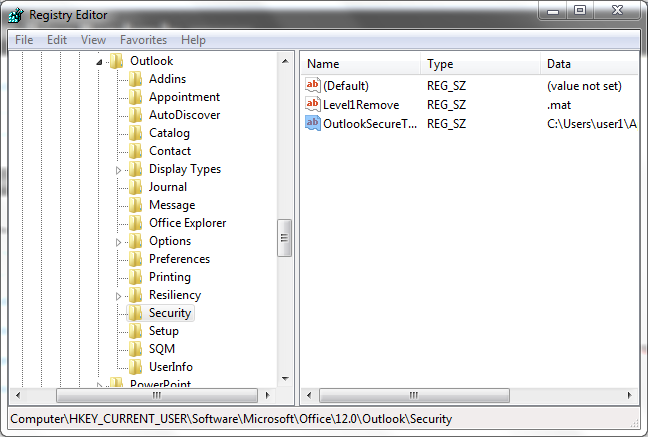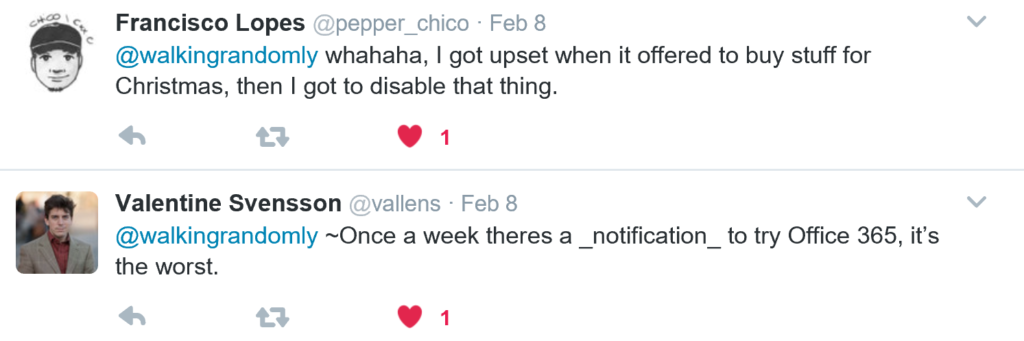Archive for the ‘Microsoft’ Category
For a while now, Microsoft have provided a free Jupyter Notebook service on Microsoft Azure. At the moment they provide compute kernels for Python, R and F# providing up to 4Gb of memory per session. Anyone with a Microsoft account can upload their own notebooks, share notebooks with others and start computing or doing data science for free.
They University of Cambridge uses them for teaching, and they’ve also been used by the LIGO people (gravitational waves) for dissemination purposes.
This got me wondering. How much power does Microsoft provide for free within these notebooks? Computing is pretty cheap these days what with the Raspberry Pi and so on but what do you get for nothing? The memory limit is 4GB but how about the computational power?
To find out, I created a simple benchmark notebook that finds out how quickly a computer multiplies matrices together of various sizes.
- The benchmark notebook is here on Azure https://notebooks.azure.com/walkingrandomly/libraries/MatrixMatrix
- and here on GitHub https://github.com/mikecroucher/Jupyter-Matrix-Matrix
Matrix-Matrix multiplication is often used as a benchmark because it’s a common operation in many scientific domains and it has been optimised to within an inch of it’s life. I have lost count of the number of times where my contribution to a researcher’s computational workflow has amounted to little more than ‘don’t multiply matrices together like that, do it like this…it’s much faster’
So how do Azure notebooks perform when doing this important operation? It turns out that they max out at 263 Gigaflops! 
For context, here are some other results:
- A 16 core Intel Xeon E5-2630 v3 node running on Sheffield’s HPC system achieved around 500 Gigaflops.
- My mid-2014 Mabook Pro, with a Haswell Intel CPU hit, hit 169 Gigaflops.
- My Dell XPS9560 laptop, with a Kaby Lake Intel CPU, manages 153 Gigaflops.
As you can see, we are getting quite a lot of compute power for nothing from Azure Notebooks. Of course, one of the limiting factors of the free notebook service is that we are limited to 4GB of RAM but that was more than I had on my own laptops until 2011 and I got along just fine.
Another fun fact is that according to https://www.top500.org/statistics/perfdevel/, 263 Gigaflops would have made it the fastest computer in the world until 1994. It would have stayed in the top 500 supercomputers of the world until June 2003 [1].
Not bad for free!
[1] The top 500 list is compiled using a different benchmark called LINPACK so a direct comparison isn’t strictly valid…I’m using a little poetic license here.
I’ve been a OS X user for just over 3 years when I migrated from a laptop that dual booted Windows 7 and Linux. I like my MacBook Pro a lot but time moves on and I needed a new laptop. For reasons that I’ll write about in more depth another time, I’ve decided to move back into the Microsoft ecosystem for a while and try using Windows 10 on a Dell XPS 15 as my daily driver.
Windows is a lot better for Research Software Engineers than it used to be (See Bash on Windows: The scripting game just changed for an example of why) and I find myself enjoying using it rather than suffering it just because my clients use it. Mostly!
Windows is cheap and tacky
So why am I disappointed? In short, its because Windows still hasn’t grown up. It’s cheap, tacky and is constantly trying to sell me stuff.
It started off in the lock screen
Other people were quick to agree. Adverts in Windows 10 are a problem
The Start Menu is also full of third party applications that I’d rather not have…Games like Candy Crush Soda Saga and Royal Revolt 2 for example. These used to be the sort of bloatware you’d get with OEM’s when you bought a new, cheap laptop and the solution used to be ‘Wipe the laptop and install a clean copy of Windows’ but now the bloatware is coming from Windows itself. Sure, I can uninstall it but I shouldn’t have to.
We’re not in Mac OS X anymore toto!
Cleaning up Windows’ act
How to disable Windows 10 built in advertising from HowToGeek can help turn off all of this tat and others have pointed to scripted options that I’ve not tried myself (I suggest caution before running PowerShell scripts you do not understand).
All of this shouldn’t be necessary. I paid over £2,000 for this laptop and I expect a professional experience from the operating system that it comes with.
I expected better. I’m disappointed.
A MATLAB user at Manchester recently sent me some code and data as part of a Condor support request but Outlook helpfully blocked access to his .mat files deeming them potentially unsafe! It seems that Microsoft Outlook is afraid of matrices.
I guess that the easiest way to proceed would be to ask him to resend his stuff as a .zip file but that would slow down the support query. I just wanted to stop Outlook being quite so paranoid and let me have access to those scary matrices.
The fix is a registry edit (very user-friendly of Microsoft right?) so please don’t proceed if you are not comfortable editing the registry. The registry controls numerous aspects of the Windows operating system along with many of the applications you have installed. If it had a map then there would be huge areas labelled ‘Here be Dragons.’ Corrupting the registry could lead to an unusable operating system. So, the following is offered without warranty on a ‘it works for me’ basis.
Open up regedit and navigate to the following (I’m using Windows 7 and Outlook 2007, location and procedure may be different for different environments).
HKEY_CURRENT_USER\Software\Microsoft\Office\12.0\Outlook\Security
Once you have the above highlighted, move your mouse to the right hand pane of regedit, and right click to get a context menu. Click on New->String Value and create a key-value pair with
- Name Level1Remove
- Value Data .mat
If you want to unblock more than just .mat then you can separate them with semicolons so .mat;.exe for example. When you’ve finished, this part of the registry should look like the screenshot below